How to use Google Chrome search engine to boost your productivity
In this blog post, we will see how to boost your productivity using the Inbuilt Google Chrome Search Engine ( This will cover only chromium-based Browsers).
You may be wondering how this can be done. Imagine yourself having tons of bookmarks and you are not sure where you have stored them. Some of these bookmarks ( URLs ) you will be using daily part of your work. What if there is a way only you have to just remember a keyword in order to open the bookmark. Here comes the Inbuilt Google Chrome Search Engine to rescue you.
Step by Step guide to entering some search entries in Google Chrome Search Engine:
- Open the Google Chrome Browser
- Go to chrome://settings/searchEngines
- To the Right side of Other Search Engines click Add.
- Enter Search Engine Name, Keyword and URL with %s in place of query. Ex: If I need to create an entry for Facebook below will be the entries.
Search Engine Name: facebook
Keyword: facebook
URL with %s in place of query: www.facebook.com and then click add
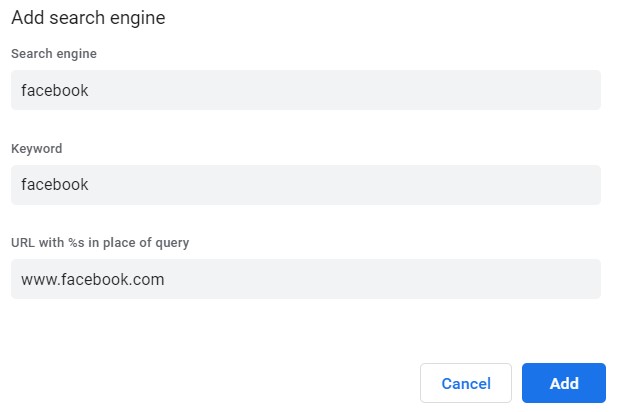
- Go to the new tab and enter facebook and observe that the first result shows in bold. It means that the browser identified the added chrome search engine and shown the result.

- Enter you will be taken to the www.facebook.com
- This is how you will enter all the entries to the chromium-based browser.
All going good, You are utilizing them to maximum, Someday your colleague saw this and asked if you can export them to him so that he can also start using them to increase productivity. Till now you are using it only on your browser now will see how to export and import these search Engine Entries.
How to export and import Google Chrome search engine entries?
- Open the Search Engine Settings page in Chrome (chrome://settings/searchEngines).
- Open Chrome Developer Tools –> Go to the console tab and enter the following script
It will download a JSON file with all the search engine entries. Now we will see how to export them to another chromium-based browser.
- Open Google Chrome –> Go to Developer Tools –> Click on console Tab
- Execute the below code.
Now this will ask you to import the JSON file. Import the previously downloaded file. Now you are all set. You can start using all entries. Thanks for reading, Let me know if you face any issues by commenting in this blog post.
NOTE: I did not write the above-mentioned scripts. I took them as a reference from the below superuser community post. I kept them in my gist so that It will be easy to use.
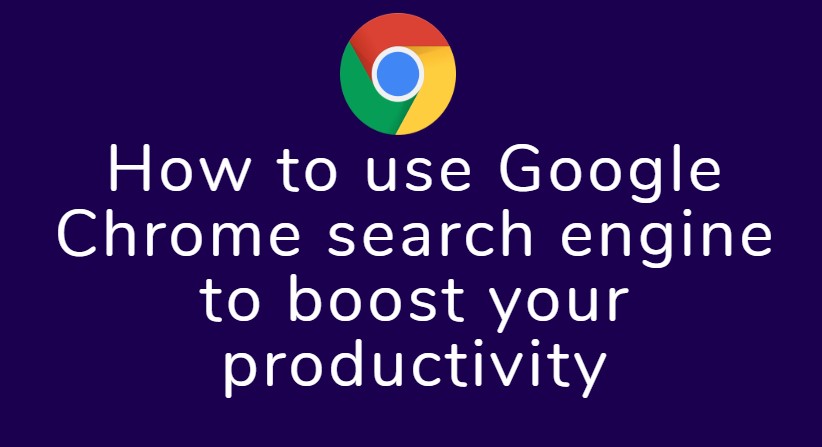
Comments
Leave a Comment