How To Share Clipboard Between Your Computer and Phone
Have you ever Observed there are so many forward messages in Whatsapp which are very lengthy in content? Do you think people write all the stuff in their smartphones? Nah…! You are wrong.. Well maybe in some cases, but most of them just copy the content from chrome and send that content to android phones.Have you ever wanted to copy some text from your computer and paste it on your android mobile or vice versa? Have you heard about Share Clipboard Between Your Computer and Phone?
Have you ever wanted to copy some text from your computer and paste it on your android mobile or vice versa?
A simple application let you connect your devices to a single clipboard. Now you can transfer text from PC to android or vice versa.
This feature we can call it as “syncing clipboard”. It used to be really irritating for me when I have to copy some information, a link address or transfer some text from my android Phone to computer and vice versa.
Either you have to send the required text or link through Whatsapp web / through facebook messenger from your desktop and then you can get the link or text from your android app all these steps are really frustrating and require usage of other application ( Of course we use them daily)
After a lot of struggle, I found one android application in play store which solved my problem. A simple application let you connect your devices to a single clipboard SnapCopy.
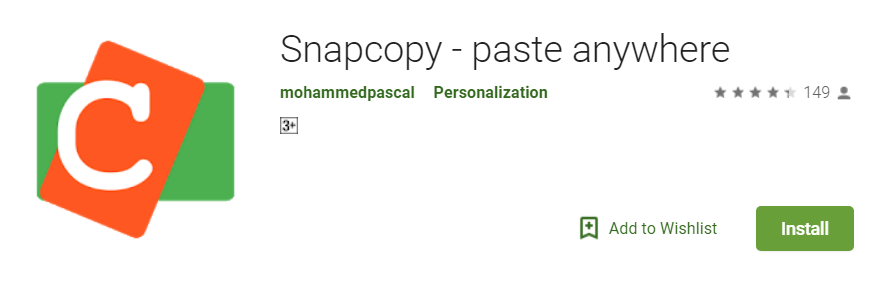
Let’s see how this app works and how it can sync clipboard between computers.
What can SnapCopy Really do ( Share Clipboard )?
Features Of SnapCopy:
– Secure! data stored locally on your devices
– Connect many devices as you want
– Manage devices add/remove enable/disable
– Connect Windows, Mac or Linux using Snapcopy chrome extension
- Copy text on your Personal Computer and Paste it on an Android Phone/Tablet
- Copy text on your an Android Phone/Tablet and Paste it on your Computer
- Copy text on One android Phone/ Tablet and Paste it on another Android device
This app will let you paste anywhere which we can call it as a universal copy. Which is a paid feature in one of the best productive app called PushBullet. We will cover about this android app in another article.
Universal Paste ( Share Clipboard )
Unlike the other android apps, this app will provide universal paste feature. This means you copy anywhere and paste it anywhere until all the devices are in sync.
Sync Clipboard between your Windows/ Linux /Mac Computer and Android Phone
To build a One Common and Universal clipboard among all your Android phones, Tablets, and PC/Mac/Linux Computers, you have to download SnapCopy chrome extension for computers and install on google chrome browser and App for Android.
Steps to Setup SnapCopy On Computer
- Install the SnapCopy Chrome extension on all of your Computers that you want to share clipboard with. And Make sure that Chrome runs on System startup.
- Download and Install the SnapCopy Android app on all android Phones and Tablets that you want to share text with.
- Connect all your Computers and Android devices to Same Network (same Wi-Fi). (Earlier part of the post i mentioned about PushBullet Which doesn’t required to be in the same Wi-Fi zone.)
- Connect all devices together as follows.
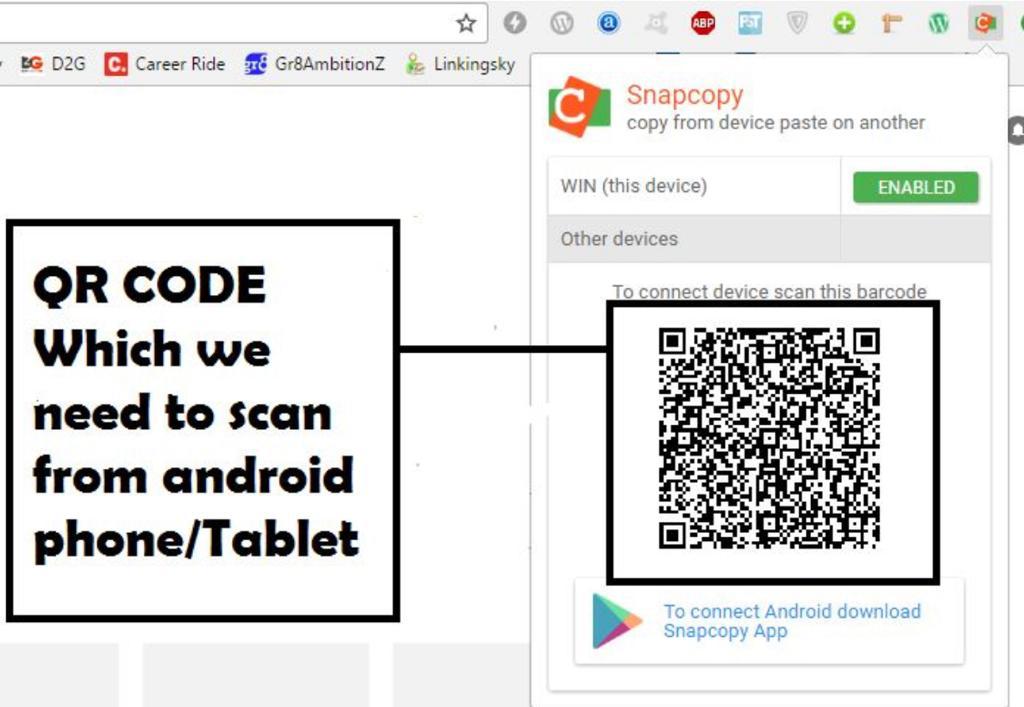
Connect SnapCopy on Computer with Android Phone
- Open Google chrome on your computer. Tap on the SnapCopy extension. Now it will display a QR code.
- Open SnapCopy app on your android device, Tap on Add device, then on Scan other devices barcode and scan the QR code with your Phone.
- Finally, tap on Enabled, on your computer which then turned to green. Similarly, add other Android devices/Tablets to computer by clicking on Add device
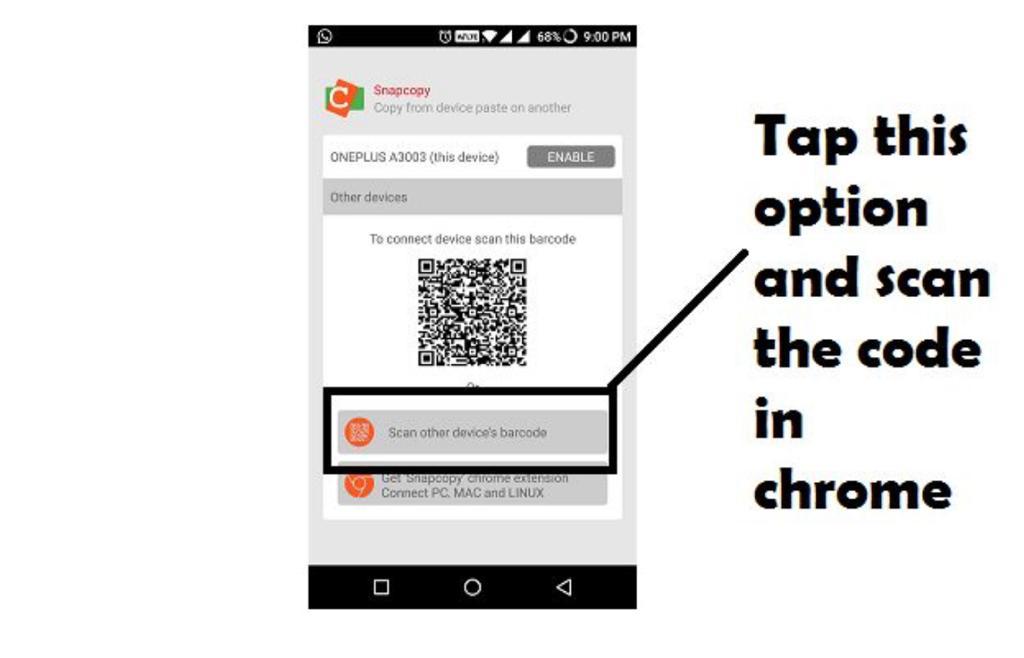
Connect SnapCopy on Android Phone with other Android Phone
- Open Snapcopy app on Device 1.
- Open Snapcopy on Device 2, tap on Scan other devices barcode and scan the QR code displayed on Device 1. This will connect them
- Tap Enabled on device 1. Similarly, Connect any other Android Phones or tablets you have.
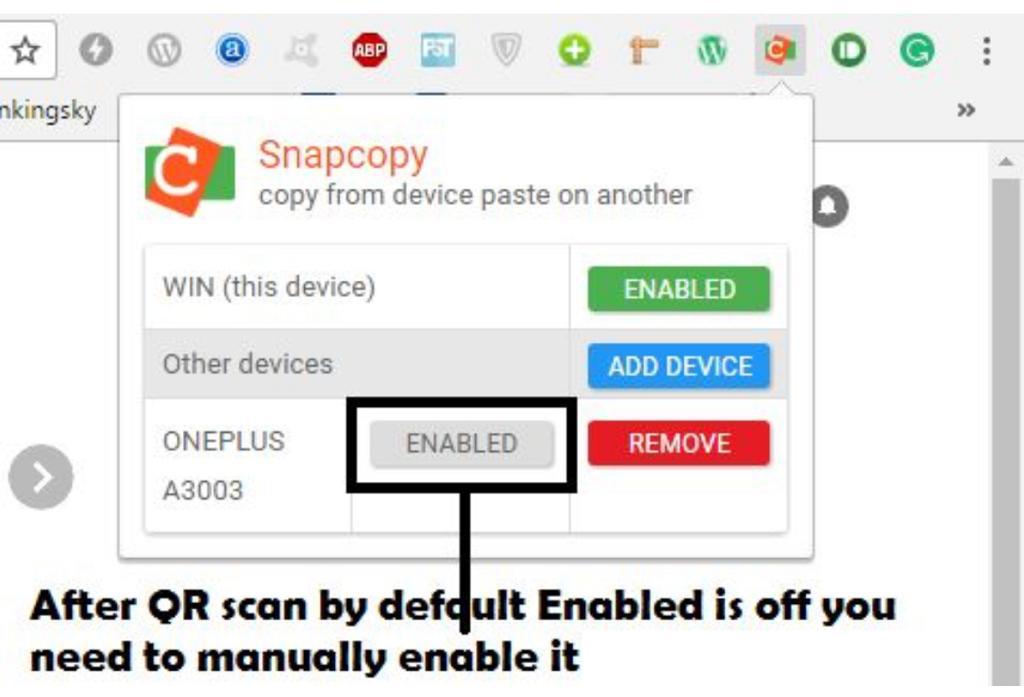
All devices that you connected in both above steps will now share a common Clipboard. You can now copy on one device and paste it any of others.
Please remember that all devices should be connected to the same Wi-Fi network and make sure SnapCopy is running on all of them.
Disable(Turnoff) SnapCopy
Steps to Disable SnapCopy in any of the devices
- Open the Chrome extension or Android app on a device in which you want to disable snapcopy.
- Now click on Green Enabled button next to device name, which will then turn to gray. And now this device will be completely disconnected from the others.
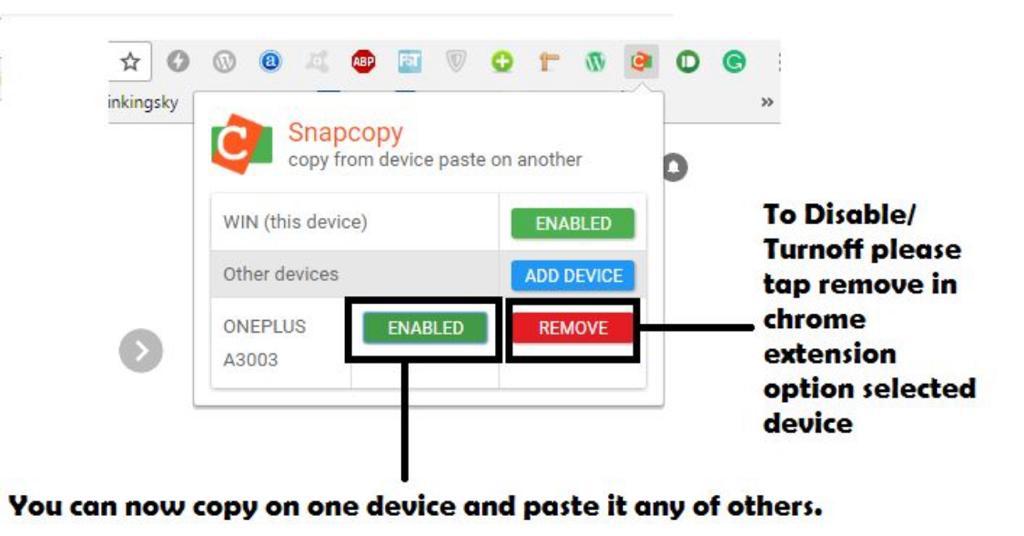
It saved plenty of manual work of typing the same content again. Now you can copy from chrome browser and paste anywhere you want. It will Obviously increase your productive time.
Final Thoughts: Though it is very useful app there is only one feature available. There are so many alternatives in the play store which fulfills the requirement. 🙂 🙂 🙂 🙂
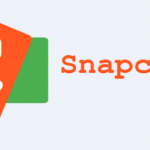
Comments
1 Comment
nice article, I very like it. Thanks
Leave a Comment