How to change the terminal style in VSCode
I am using Visual Studio Code for the last one year, I am pretty happy with the themes that come with VSCode and there are lots of themes available outside also. But to change only the terminal style there aren’t any that I am aware of.
In this blog post, we will look at how to change the terminal style of VSCode.
You can refer to this article on available options. By using these options we can change the terminal styles.
Step by Step guide to change the terminal style in VSCode
- Go to the settings in visual studio code
- On Windows/Linux – File > Preferences > Settings
- Search for “workbench: color customizations” and open the settings.json file under the User tab
- Edit or Paste your configuration under the workbench.colorCustomizations
Now go to terminal by clicking the terminal tab, See the changes.
There is a website available that will provide the settings that need to paste under the workbench.colorCustomizations
Please check: https://glitchbone.github.io/vscode-base16-term/#/
References:
- https://code.visualstudio.com/api/references/theme-color
- https://glitchbone.github.io/vscode-base16-term/#/
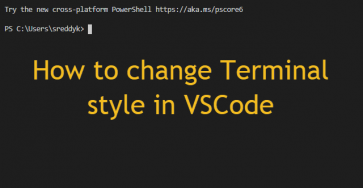
Comments
Leave a Comment